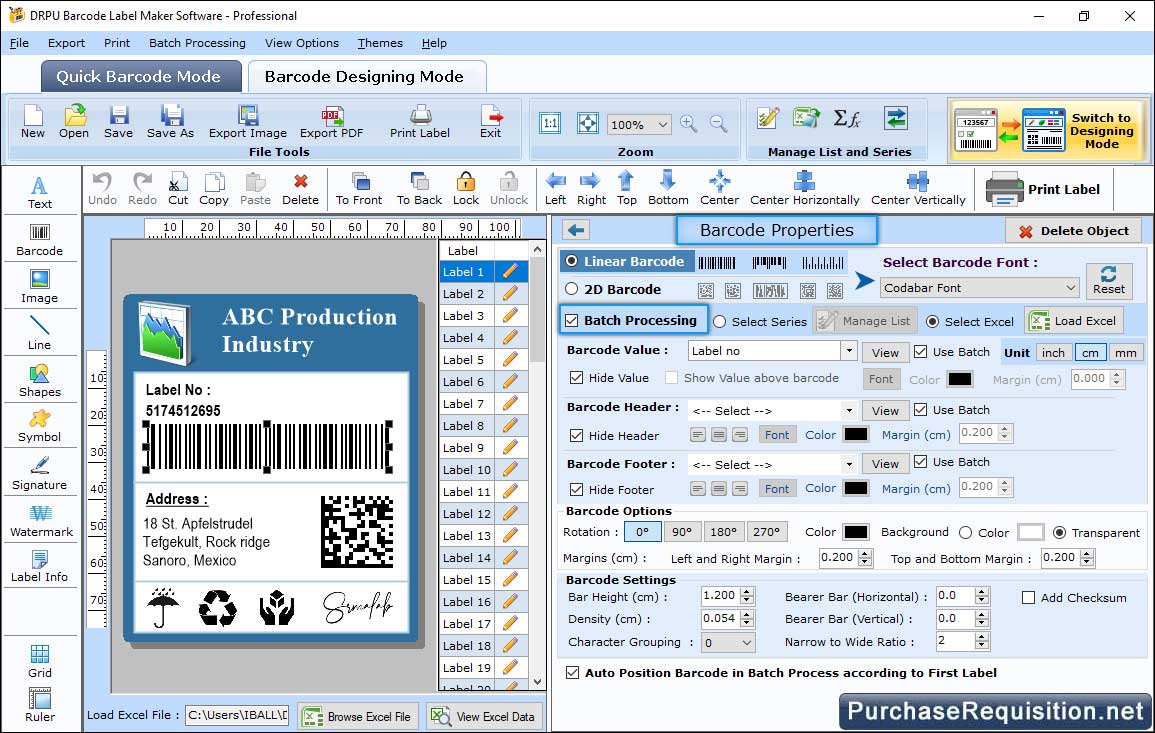
More Screenshots of Barcode Maker - Professional Edition
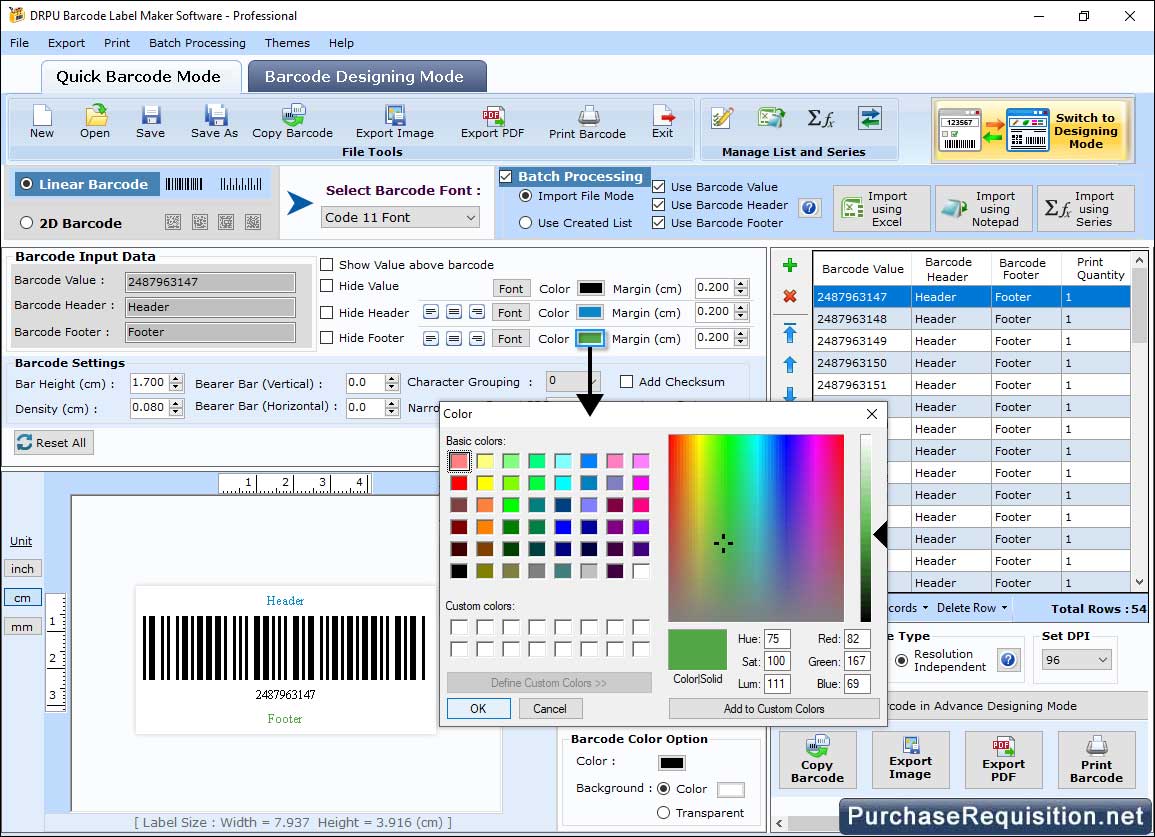
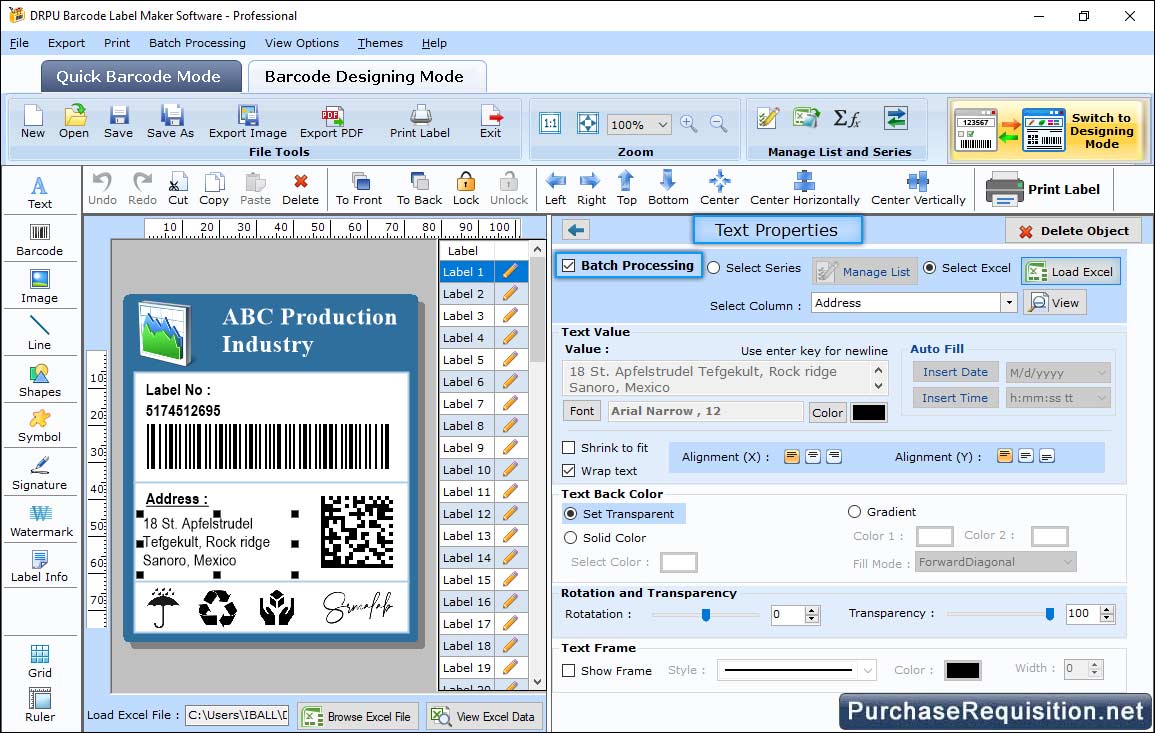
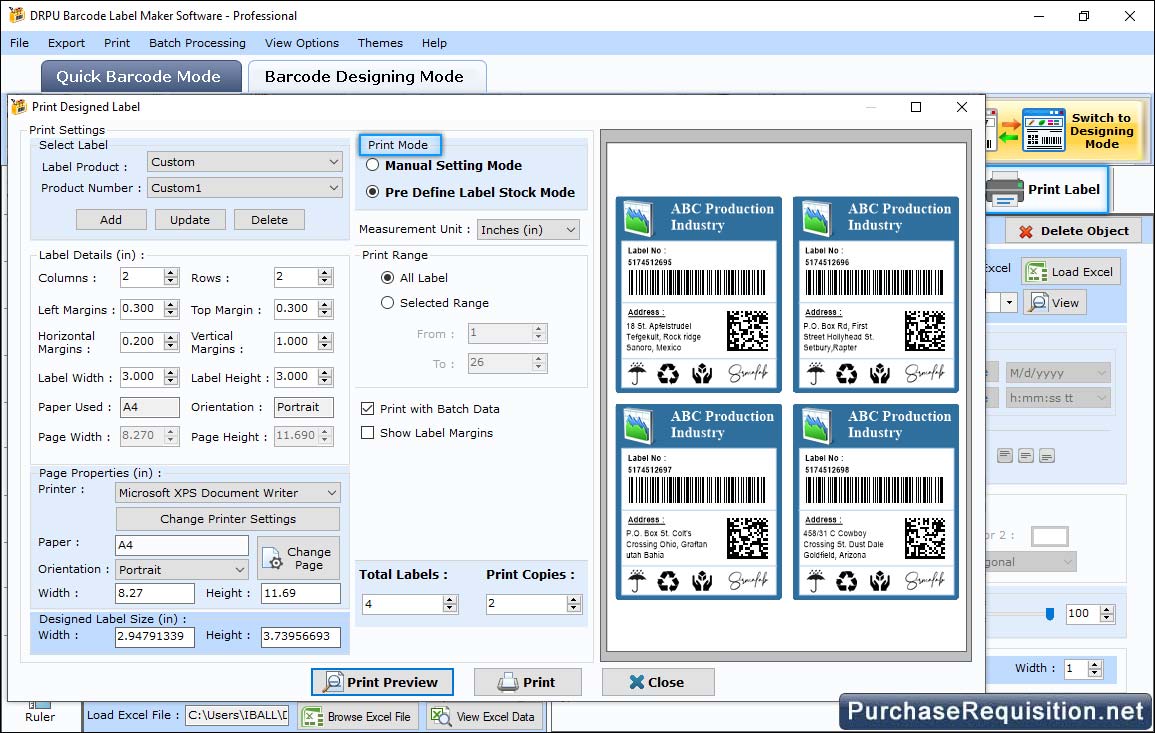
❯❯ Software Features ❮❮
- Barcode maker tool generates best quality eye-catching colorful barcode images in 2D and linear font symbologies.
- Easily copy barcode labels and paste at specifies Windows applications like MS-paint, MS-Word, MS-Excel according to user’s choice.
- Professional barcode creating application creates customized barcode labels using various image designing objects.
- Generates attractive multiple barcode labels, images, coupons at the same time just in few mouse click.
- Create barcode labels using random, sequential and constant value series options.
- Professional Barcode Maker provides interactive Graphical user interface with inbuilt help manual.
- Professional barcode making software is capable to generate barcode tags, ribbons and labels for both commercial and non commercial sectors.
❯❯ Supported Linear and 2D Barcode Standards ❮❮
Linear Barcode Fonts: Codabar, Code 11, Code 128, Code 128 SET A, Code 128 SET B, Code 128 SET C, Code 39, Code 93, Code39 Full ASCII, EAN13, EAN8, Industrial 2 of 5, Interleaved 2 of 5, ISBN 13, ITF-14, LOGMARS, MSI Plessey, Planet, Postnet, Standard 2 of 5, Telepen, UCC/EAN-128, UPCA, UPCE, USPS Sack Label, USPS Tray Label, USS-93
2D Barcode Fonts: Aztec, Databar, Databar Code 128, Databar Code 128 Set A, Databar Code 128 Set B, Databar Code 128 Set C, Databar Expanded, Databar Limited, Databar Stacked, Databar Stacked Omni, Databar Truncated, Databar EAN 13, Databar EAN 8, Databar MicroPDF417, Databar PDF417, Databar UPCA, Databar UPCE, DataMatrix, MaxiCode, PDF417, QR Code, MICR
